ClinicWise has many settings that Admin can customize to suit your needs.
Admin can access to settings in two ways:
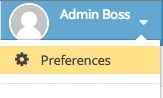
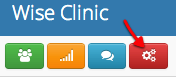
Click the tabs (category) to view settings.

Find the setting you want to change,
All preferences take effect immediately.
On the spot claim. Patient can claim full or part of consultation fee from private health funds.
Client groups. A certain type of patients, their consultation fee are fully paid by national medicare or an insurance company, which usually with certain limit. Such as Medicare EPC in Australia.
Letters. Generate dynamic letter to email or to print.
Factory Orders. Record orders sent to factories.
Follow Ups. Record follow up telephone calls for patients.
Training Class. Training classes (such as Pilates classes) with class registration and invoicing.
Shifts. Simple recording staff shifts.
SMS. SMS messaging.
Client Lock. If this is turned on, patient records can only been seen by the assigned practitioner. Admin and the assigned practitioner can re-assign a patient to another practitioner.
Client address is mandatory. Mandatory check for address when creating or updating a client record.
Client birth date or age is mandatory?. Mandatory check for birth date when creating or updating a client record. If an estimated age is entered, the birth date is set to 1/1 and this will be noted in the notes.
Client uses full name?. If it is on, no separation of first and last time for clients. This is normally used in Chinese clinics.
Start and end time on diary.
Showing all locations on calendar by default?. If this is on. By default, diary will show practitioners in all clinics (locations) on diary.
Enable double booking. No conflicts check on appointment times.
Highlight clients with account negative?. Highlight clients with owing money.
Prefix practitioner initial in the front of appointment?. Pre-append practitioner’s initial to appointment titles (if not set).
Treatment case fields. The data fields for a treatment cases. Can select multiple. Also the displaying order is based on the selection.
Treatment record fields. The data fields for treatment notes.
Practitioner must fill treatment records?. If no treatment notes entered, system will give a warning and won’t save it.
The price of treatment is fixed, practitioner usually don’t need to select pricing. This setting is pretty much depend on what kind of your business. If it is on, practitioner just simply give the instruction to pay, without spending time to determine the fee (leave to receptionists). Physiotherapists, for example, probably use this one. On the other hand, Dentists may not, as treatment might often involve changes of services items.
Sales tax settings. Please make sure this is set correctly for your country.
Refund authorization code. The authorization code for issuing refunds.
Use paid tax invoice as receipt?. Just use paid invoice as receipts. The receipts (similar format with title ‘Receipt’ will be still available.
Allow accept payment before treatment?. Allow receptionists create invoices and accept payments before the treatment begin (or during the treatment, paid by partners). This is actually quite common for some type of clinics.
Show practitioner after line item description. Display practitioner name on printed out receipt/tax invoice.
Thank note on receipt. The note on receipts.
Receipt template. Important, the template for printed receipts (PDF format).
Reference data are data type are common, the actual data might be different for different type of business or countries. For examples, the states of Australia, the states of USA and provinces of China. Please pay attention the format (by examining the current default value): starts with “[”, ends with “]”, quoted strings separated by “,”.