An invoice contains services or products and their quantities and prices. Payment is taken against an invoice.
After a practitioner finishes a treatment, an order will be shown immediately on receptionists’ dashboard screen: with two options:
Create Invoice. May need some adjustments to the billing items, such adding extra ones, apply discounts, …, etc.
Create Invoice and Accept Payment. Happy with the order amount, go straight to the payment.

This is a screen after a receptionist clicks ‘Create Invoice’ button.
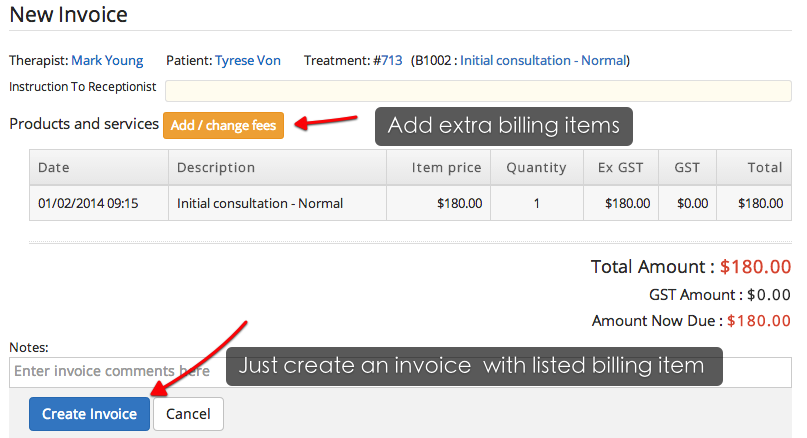
Each billing item and total amount are shown. To make adjustments, click ‘Add/change fees’ button, which will bring a popup window like below.
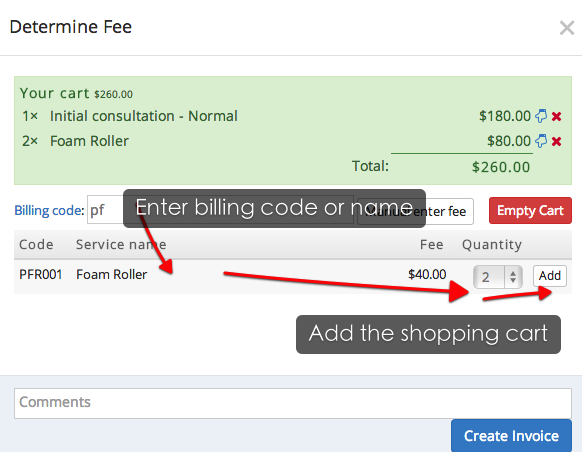
You can add extra items, or empty the whole shopping cart, apply discounts (see the section below).
Click ‘Create Invoice’ button once you are happy with it. An invoice looks like this:
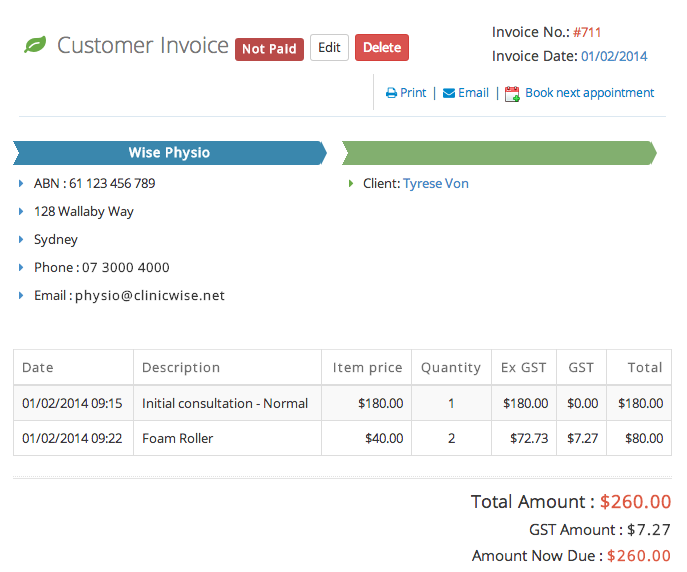
You can apply two types of discounts:
Individual billing item discount
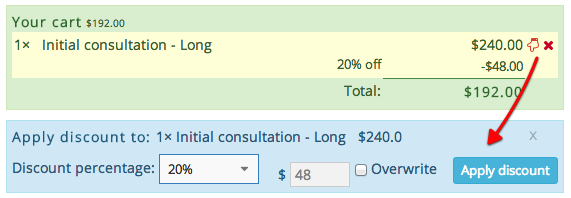
After select individual discount, you can overwrite with a fixed amount by ticking the ‘Overwrite’ checkbox.
Total discount
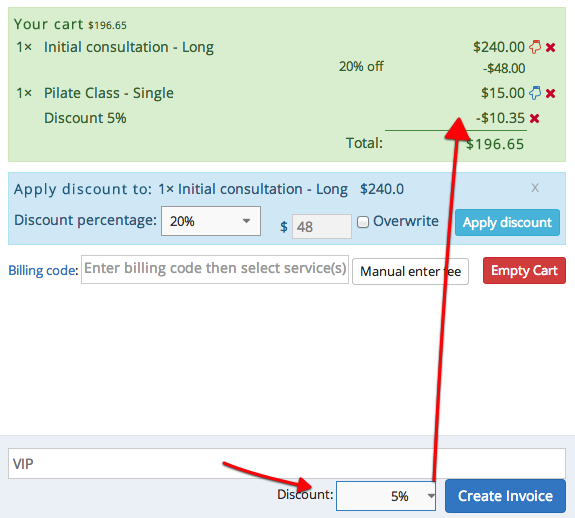
Here is a sample invoice (after created) with individual and global discounts.
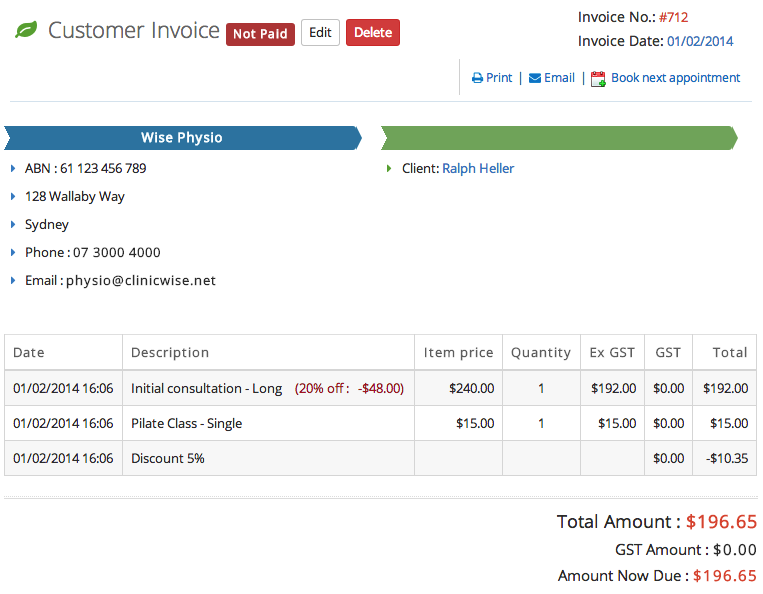
You can click ‘Edit’ to change the billing items as long as no payments recorded against it yet. The edit process is the same as the creation.
Receptionists can also create invoices (for taking payments) for selling products only. To start, click the ‘Sell products’ menu on the left.
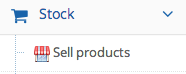
Find the product (searchable by code and name), choose the quantity and click ‘Add’
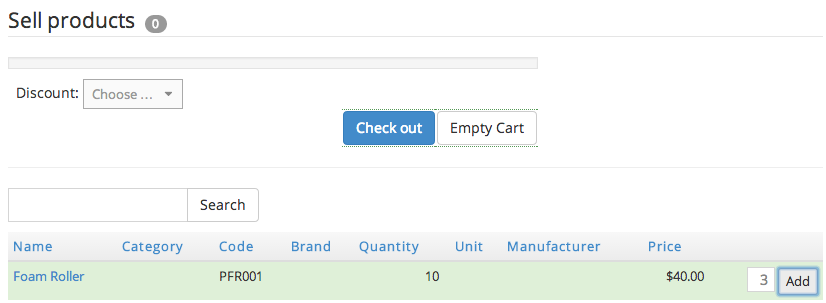
Applying discounts (individual and global) is similar to invoicing services items.
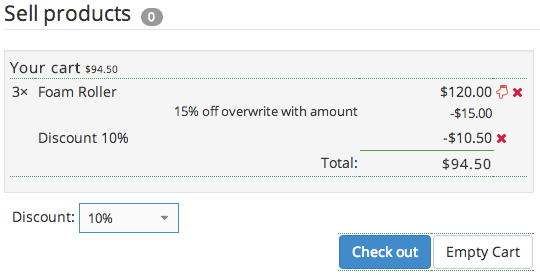
Click ‘Check out’ to land on the check out page, where you choose an existing client or quickly enter one (just for this sale, not registered as a new client).
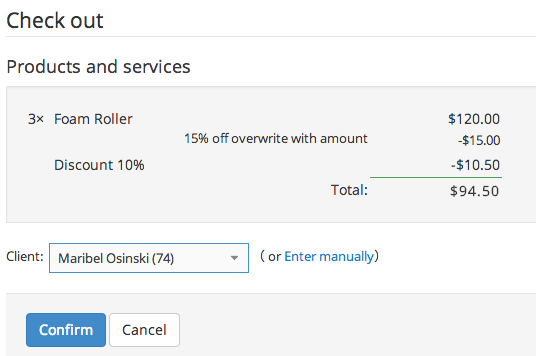
Here is a sample invoice for selling products only (with discounts).
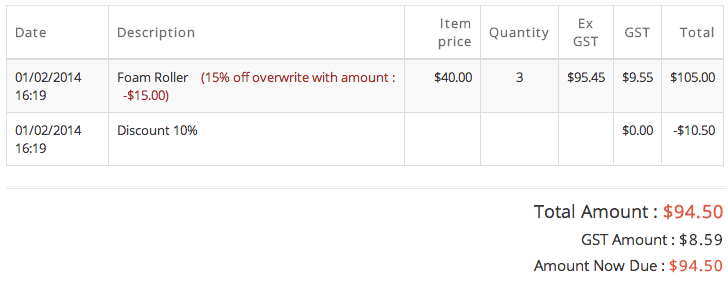
You may create an invoice directly for a client. Find a client, and click ‘New Invoice’ button from the the client detail page.

The invoice creation process is the same.
Quite often, especially for fixed-fee type health clinics such as physiotherapists, receptionists take the payment before the treatments starts (or during the treatment, paid by partners).
Firstly, login as admin, enable ‘Pre payment’ in settings (under Payment tab)
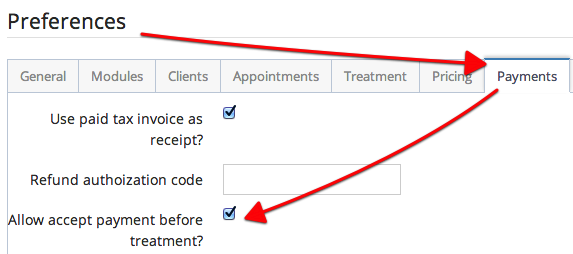
Open the appointment (must have one service item associated to), there is ‘Create Invoice’ button
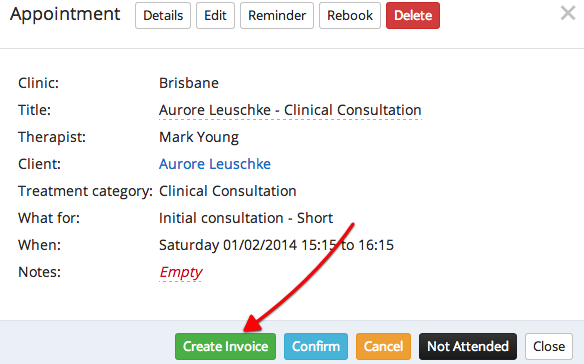
Click the invoice button to start the invoice creation process.