Click the ‘look up client’ menu on the left.
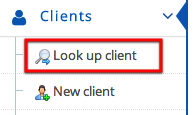
You can see the list of clients (with pagination and total count). Quite often, you want to search for a client based on name. (ClinicWise supports searching based on name or phone number)
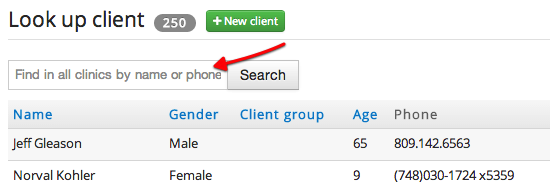
For maximum efficiency, ClinicWise start search while you start typing.
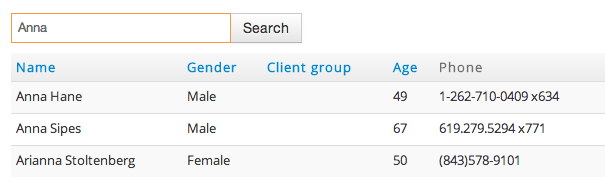
There are several ways to navigate to creating new client page: from the menu, button on the client list page and the shortcut (see below)
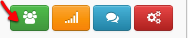
The mandatory fields are marked with red ‘*’. The birth date field (the age is calculated automatically) can be configured to be mandatory (Admin task). Only one phone number is required. It is recommended to enter National Medicare number on creating a new client, it can be added later though.
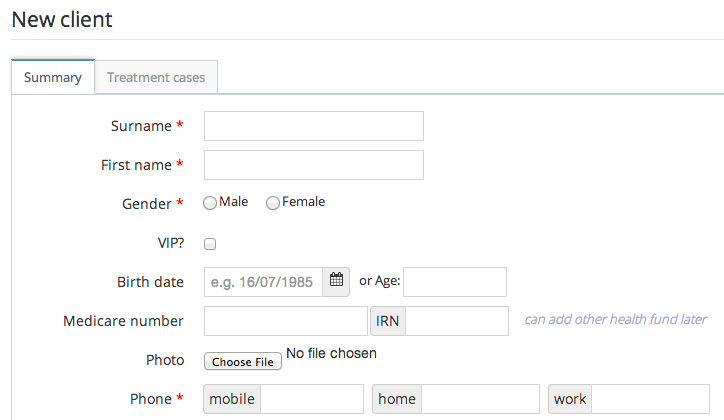
Also you can optionally create the first treatment case for the new client.
You can inline edit (just change single field quickly) many client fields.
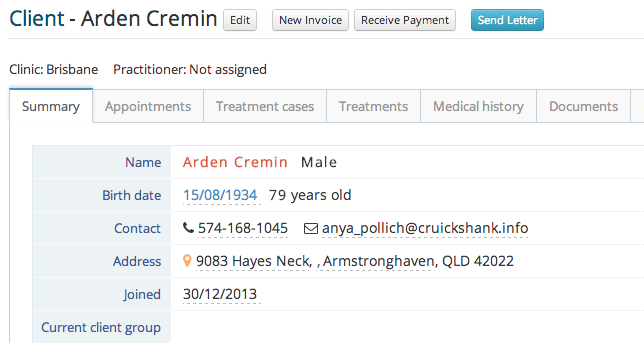
Simply click the link in dash-lines, the below are two examples: change phone and birth date.

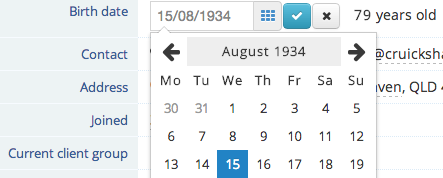
For more edit options (such as uploading an avatar or photo), click the ‘Edit’ button.
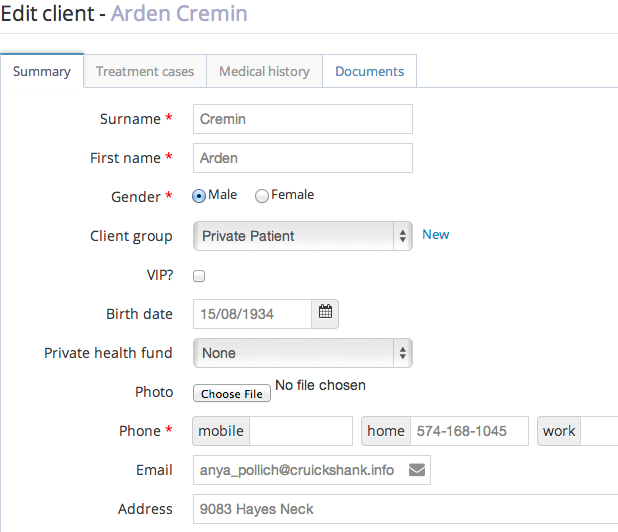
You may upload photos or other documents to a client records. Click the ‘Document’ tab.
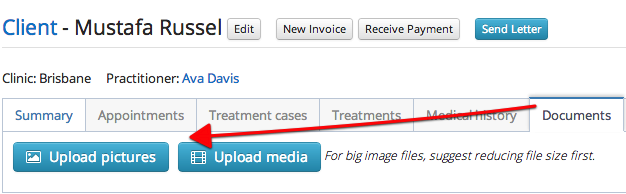
Uploading can be done two ways: simply drag one or more files to the page or click ‘Add files…’ button to select files.

After files are selected, basic file information such as file type and size are displayed. For image files, a thumbnail is also shown.
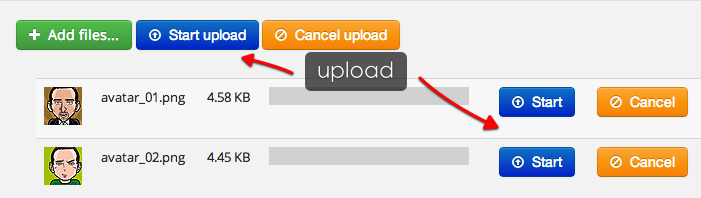
Click the ‘Start’ to initiate the upload.
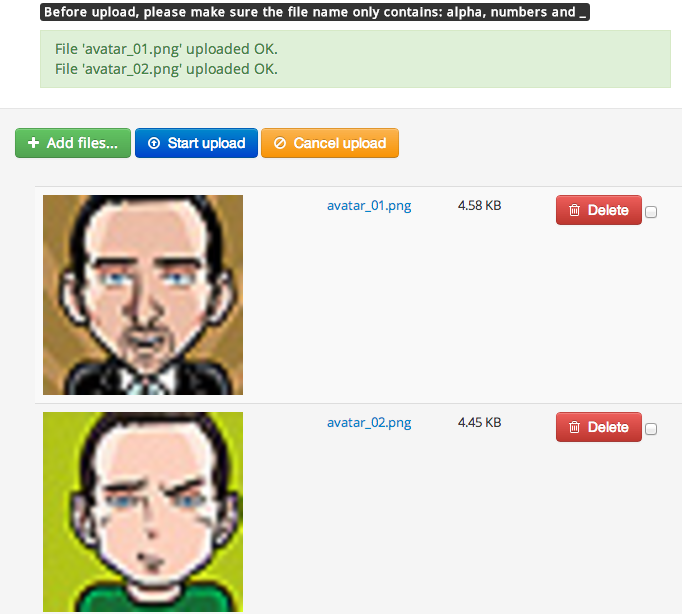
You can delete or upload new documents as you wish. When it is all done, click the client (name) to view them.
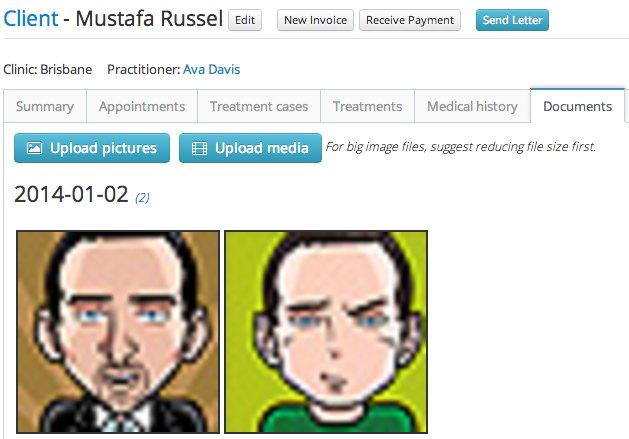
For images, click the image thumbnail will show full image in a pop up.
Clients with private health funds can do on-the-spot claims (if the module is turned on by Admin). The list of private health funds shall have been set up by the Admin. To assign or change a client’s private health fund, go to the client’s summary page, just select a new one.
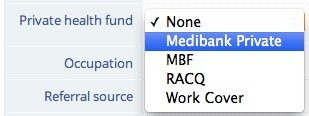
After changed successfully, an indication is shown.
